Here are the steps to insert RokGallery into an article.
- Create a Gallery as normal on the Administration site. Go to Component > RokGallery.
- Add a Gallery by clicking on the Galleries icon.
- Set the options, name your gallery, choose a tag and save.
- Upload your images or choose images from the existing ones, set their name and description and tag them with the tag you have set in the gallery dialog.
- Go to Extensions > Module manager
- Create a new RokGallery module.
- Add Title, set Gallery Layout to Grid and the most important is to define a Position.
Important note: the Position must be a uniqie identifier, not an existing one and should not contain special characters like _-!#. - Go to Content >Article manager. Create a new article.
- Set Title and the required options.
- In the article text insert:
{loadposition positionyouenteredtothegallerymodule}
Enjoy.
3 thoughts to “Adding RokGallery to Joomla Article”
It works great, THANK YOU!!
This works great, but do have a question:
Is there an advantage/disadvantage of using “loadposition” vs rokinjectmodule?
Thanks
In my case “loadposition” worked well, so for me it is an advantage.
Cheers