Once the Python Machine Learning Backend has been installed on the server, it is time to change the Moodle settings for better analytics.
Here are the steps.
Step 1.
- Log in to Moodle with Site administrator role.
- Navigate to “Site administration / Server / System paths”.
- Set Path to Python.
- Click on “Save changes” button.
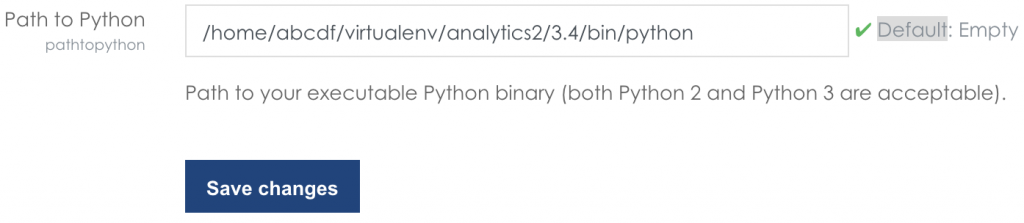
Step 2.
Now we need to set the analytics on the main settings page. Unfortunately for every analytics model the settings need to be changed as well.
- Navigate to “Site administration / Analytics / Analytics settings”.
- Set Default predictions processor to Python machine learning backend.
- Navigate to “Site administration / Analytics / Analytics models”.
- Select “Edit” from the “Actions” dropdown menu for each model.
- Set Predictions processor to Python machine learning backend.

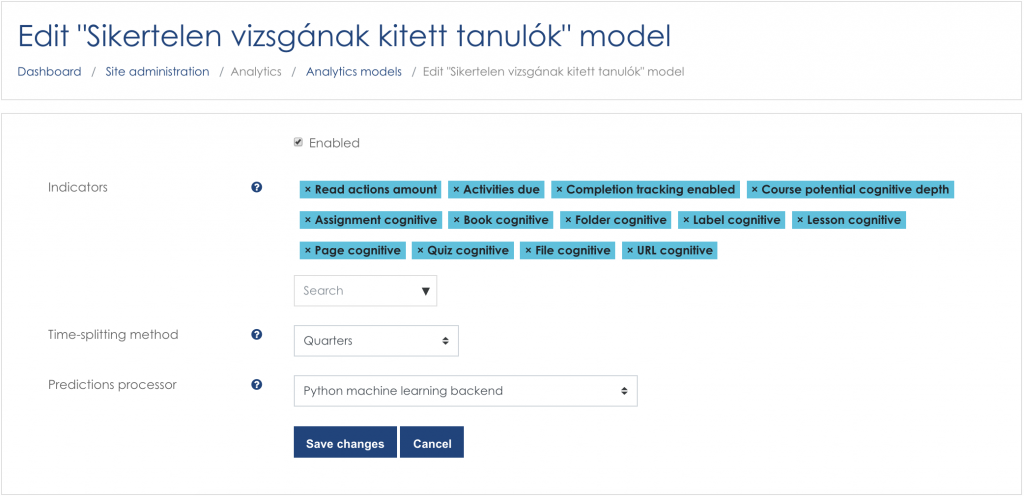
That’s all folks.
In the next Part the Tensorboard evaluation will be introduced.
Cheers,
9 thoughts to “Moodle Analytics – Part 2. – Setting up the Python Machine Learning Backend in Moodle”
I have followed the Previous Post (Install the moodlemlbackend on the server). However, I found issue in Step 1. It said “The selected predictions processor is not ready: The moodlemlbackend Python package is not installed or there is a problem with it. Please execute “/home/*********/virtualenv/analytics/3.7/bin/python -m moodlemlbackend.version” from command line interface for more info.”
Any solution? Thank you.
As I can see, you installed Python 3.7. Please check if it is compatible with the latest moodlebackend.
https://github.com/moodlehq/moodle-mlbackend-python/blob/master/requirements.txt
What Moodle version are you using?
My moodle is on Version 4.0.3 (Build: 20220822).
As mentioned in my article for me only Python 3.4 worked properly.
Have you tried that Python version?
Unfortunately, there is no option to choose Python 3.4 in my cpanel version from Indonesian shared hosting. Instead, it recommends minimum 3.6.15 up to 3.10.4.
Can we communicate via email to consult in more detail? Thank you.
I am going to check the Python versions and will let you by mail.
Gábor
Successfully installed moodlemlbackend 3.0.5 with Python 3.6. Check the new article:
Moodle Analytics – Part 1. – Setting up the Python Machine Learning Backend in cPanel – Reloaded
Thanks for the recent updated post. Actually, my issue occurs in part 2 of your tutorial as described in the current page. I have successfully installed the moodlemlbackend.
Maybe, you can read my post in the Moodle forum in https://moodle.org/mod/forum/discuss.php?d=426515
I sent an email to you 3 days ago. You can reply to that address.
I have never faced this problem.
What I suggest is to change the debugging setting to developer in Moodle Site administration / Development / Debugging, and check the log.